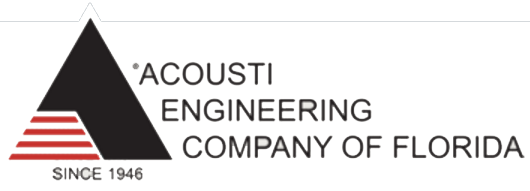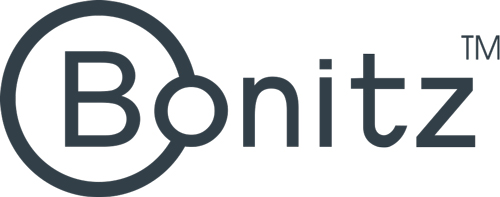Five easy steps to set up your ServiceX jobsites conversations
It is easy to get started with ServiceX. To create your first project, just follow the five steps on this page to sign up for an account, create your project, upload plans, create categories, and invite your team.
Step 1: Sign up
Sign up for free on the ServiceX Sign In / Sign up page. Once your ServiceX account is created, you can also download our iOS or Android app on your mobile device. If you have received a project invite, just open the email and follow the link to create an account.
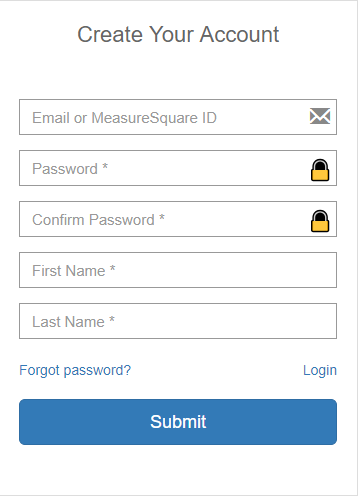

Step 2: Add new user to your group
Add new member to your group by navigating to Profile section, and click Add Users + button. Insert Login Account, Password, Confirm Password, First Name and Last Name.
In this way, a new ServiceX account will be created and this account becomes a member's account for the admin.
Step 3: Invite pre-existing ServiceX users as your contacts
Navigate to Contacts section and click the + button. Then type in the email address of the contact.
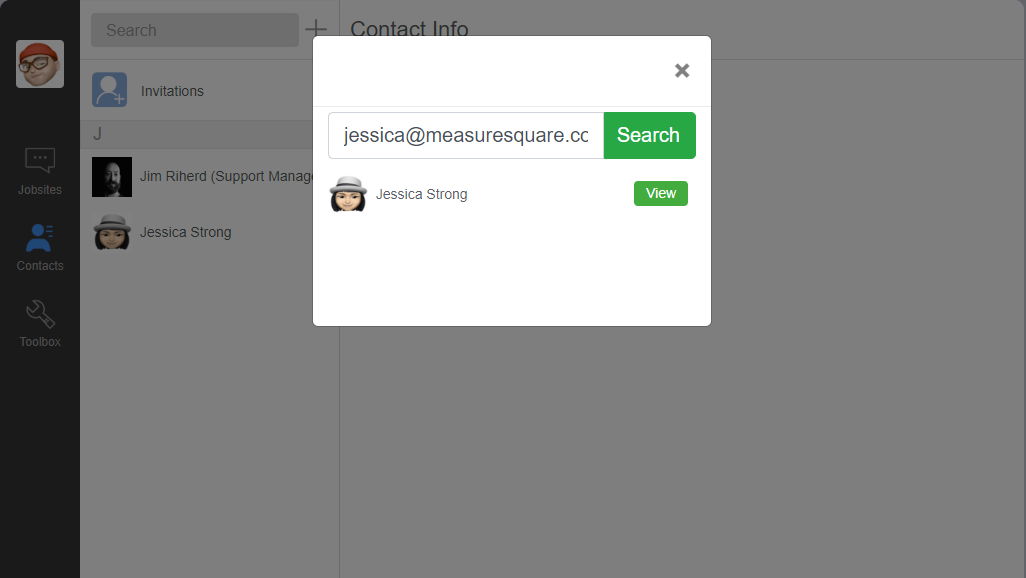
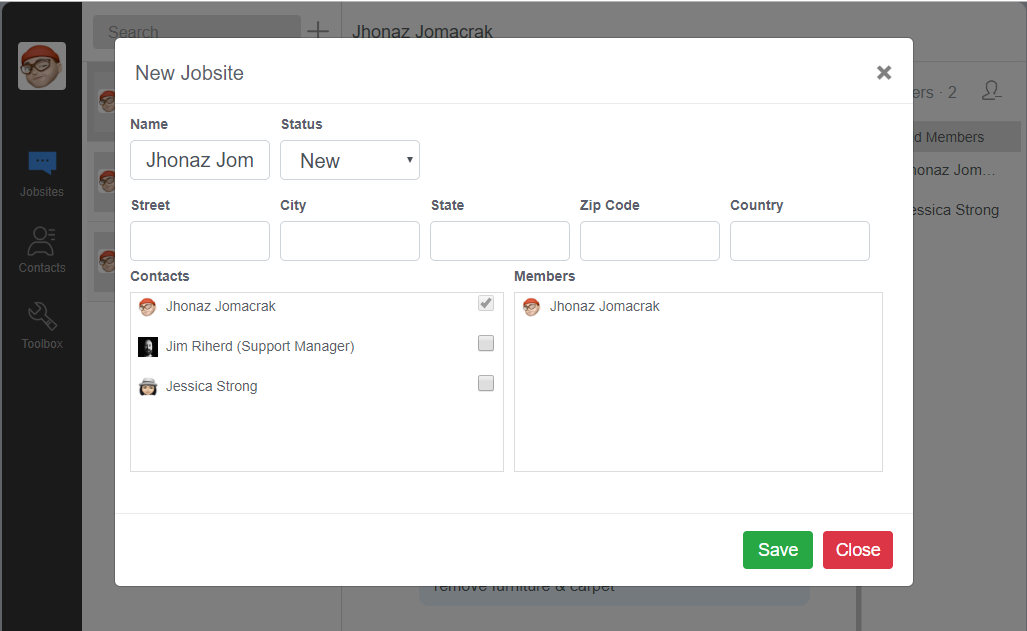
Step 4: Add jobsite conversations with your contacts
Navigate to Jobsites tab and input Name, Status, Street, City, State,Zip Code and Country.
Step 5: Share your floorplan projects with contacts
Send instant messenging to your contacts to share the floorplan. You can add floorplan projects pictures, communicate installation via markup on the plan, and sign estimation electronic form.
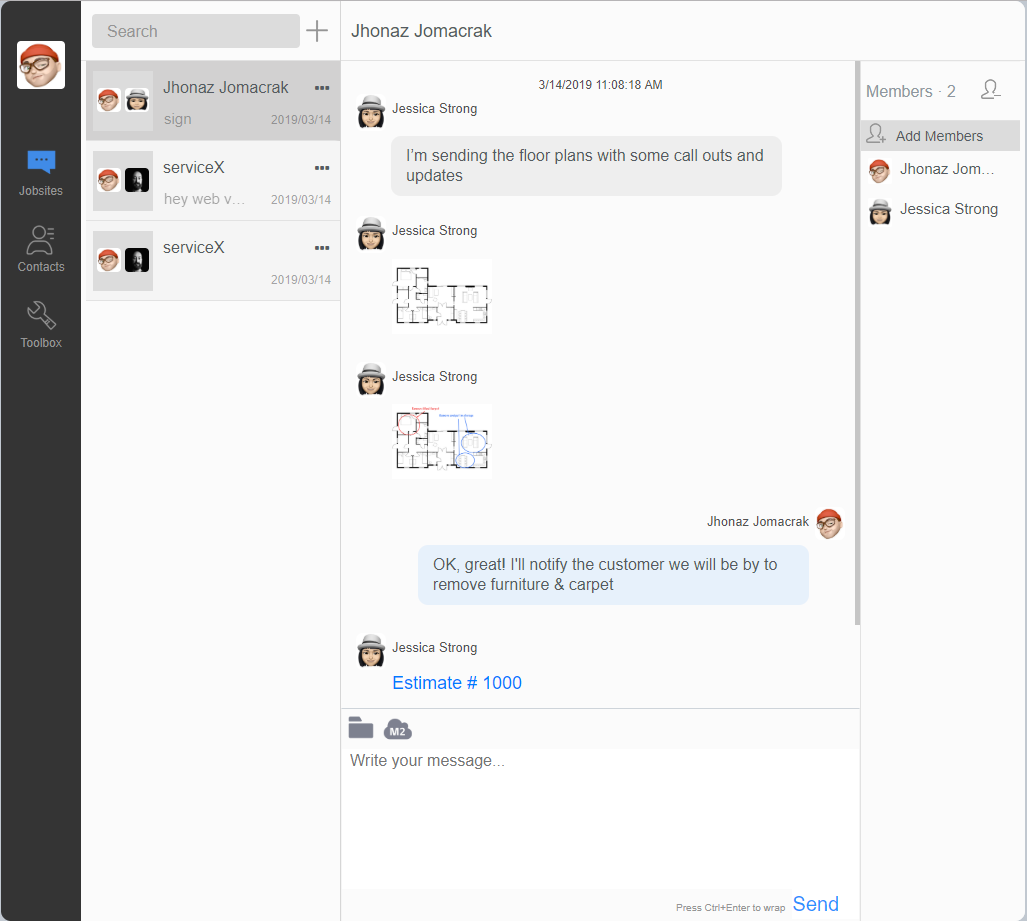
You only need a phone to get started
It's really easy, as there are no third-party applications required. You just sign up for the app, invite people and then start messaging!
The app is integrated with Measure Square cloud so projects created with MeasureSquare mobile and desktop can be shared over the chat.
Customers are adopting...